qBittorrent项目旨在提供一个开源软件µTorrent的替代品。
安装 qbittorrent
- 在群晖Docker注册表中搜索 qbittorrent ,找到 linuxserver/qbittorrent ,双击加载,选择自己所需的版本,此处选择 14.2.0.99201912180418-6819-118af03ubuntu18.04.1-ls59 版本;
- 在群晖Docker映像中双击 linuxserver/qbittorrent:14.2.0.99201912180418-6819-118af03ubuntu18.04.1-ls59 来创建一个容器;
- 容器名称: qbittorrent
- 点击「高级选项」进行配置
「卷」选项卡
| Local location | Container location | Usage |
|---|---|---|
| /docker/qbittorrent/config | /config | 目录 |
| /docker/qbittorrent/downloads | /downloads | 目录 |
此处 /downloads 是下载后文件的地址,可以根据自己的需求修改
「端口」选项卡
| 本地端口 | 容器端口 | 类型 |
|---|---|---|
| 16881 | 6881 | tcp |
| 16881 | 6881 | udp |
| 18080 | 18080 | tcp |
「环境变量」选项卡
新增以下字段:
| 变量 | 赋值 | 说明 |
|---|---|---|
| PS1 | $(whoami)@$(hostname):$(pwd)$ | 运行目录 |
| TempPath | /downloads | 临时文件的保存路径 |
| SavePath | /downloads | 下载保存的路径 |
| HOME | /config | 配置文件目录 |
| WEBUI_PORT | 18080 | 网页访问的端口号 |
| PUID | 1024 | 设置权限 |
配置 qbittorrent
值得注意的是,第一、这里qbittorrent不支持ssh;第二、你必须确保容器端口和本地端口一致。
- 设置路由端口映射 18080
- 防火墙开放 18080 端口
访问 qbittorrent
地址栏输入:http://www.exampe.com:18080
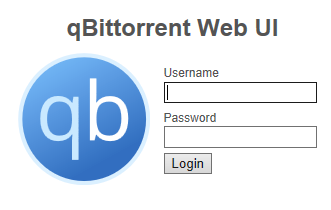
默认的用户名:admin,默认密码:adminadmin
